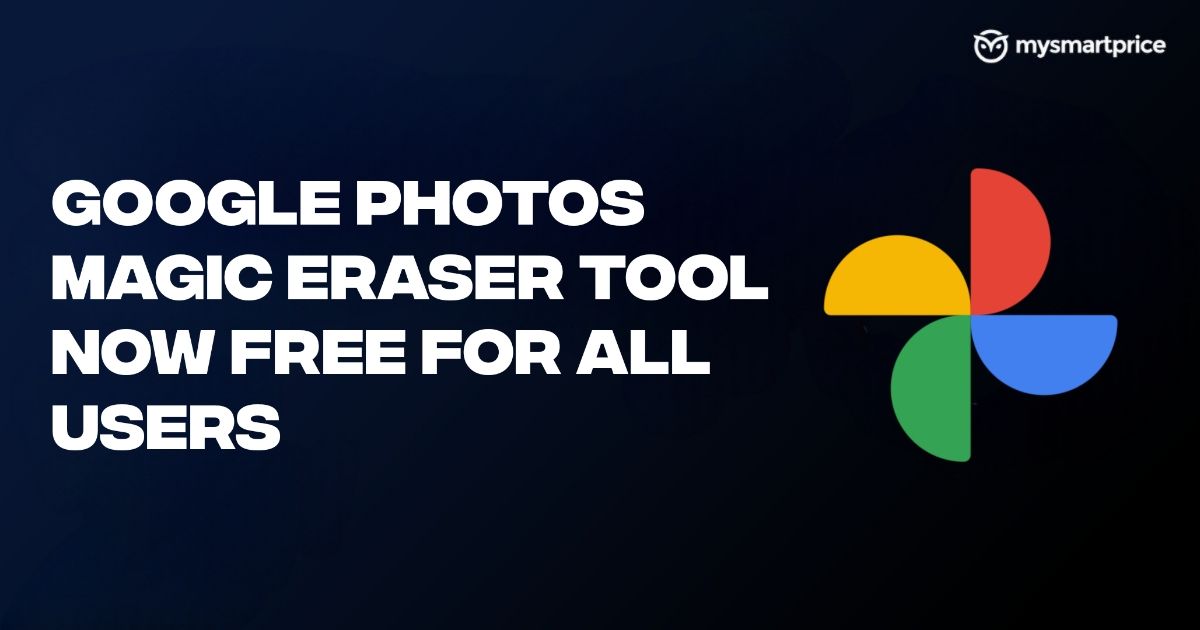
Google has made its Magic Eraser and other AI-powered tools available to all users in the Google Photos app. Previously, these features were only accessible to paid subscribers of Google One. Users can now easily remove unwanted objects and utilize other AI image editing for free in the Photos app. Here’s how you can use Google’s new AI-powered Magic Eraser.
Google Magic Eraser Now Available To Free Users
The Magic Eraser tool in Google Photos allows users to remove unwanted objects from an image. Users can scribble, circle, or manually select the object they want corrected from photos. Google uses AI to analyse the borders of the selected object and accurately removes it from the image, which is claimed to be similar to professional-grade editing.
Here are all the new features that are now available for free in Google Photos:
- Magic Eraser: Automatically removes unwanted objects from photos.
- Portrait Effects: Add background blur and portrait lighting images to the images—additional filters to sharpen out-of-focus photos.
- Circle to edit: Draw a circle around an item you want to remove. Google will automatically detect that object and differentiate it from other elements in the image.
Note that these features are only available in the Google Photos app on Android and iOS. They are currently NOT available on the desktop version of Photos.
Here’s how you can use Google’s Magic Eraser:
Step 1: Update the Google Photos app to the latest version.
Step 2: Select the image you wish to edit and select the Edit button.
Step 3: Select the Magic Eraser tool. It looks like a multi-coloured button in the latest Photos app update.
Step 4: Now, draw a circle or brush around the unwanted object you want to remove.

Step 5: Tap on the Erase button.
Step 6: The photos app will show you multiple edit variations. You can choose the best edit from the multiple options.
Step 7: Tap the tick icon, then select Save copy.
Google Photos will save the edited photo as a separate image on your phone’s local storage.
Here are some interesting edits that we made using the Google Photos Magic Eraser.
In the above image, Google accurately removed the chair. Interestingly, it also restored the concrete footpath area hidden behind the chair. Even after zooming in, it’s hard to spot that the image is edited.
In the second sample, the Magic Eraser tool accurately removed the scooter from the road. However, some minor artefacts can still be noticed in the edit. Since the tool uses AI, you may not get the perfect accuracy each time.
If the image does not contain enough details, for example, images shot in dark lighting, the edits may not be perfect. In this image, the tool has successfully removed the people in the background, but the texture generation for the road is not as good as we saw in the earlier samples.
While the edited image is usable, the edits are easily noticeable even without zooming. There’s also a lot of blurriness near the edited areas.
Google can also sometimes struggle to identify the subject completely. The boy is edited out seamlessly in this image, but the Magic Eraser tool did not remove the shoe part. Again, your mileage with the details will vary since it’s an AI-powered tool.
Here’s another sample that showcases the powerful editing capabilities of the Magic Eraser tool. In this image, the tool merges the lady’s bag and the table in the background into a single element while removing all other people nearby. Although the edited part has many artefacts, you can get a better version from the options Google Photos provides.
The Magic Eraser tool in Google Photos is very effective for quickly removing unwanted objects in an image. But keep in mind that the edit will not always be perfect. If you use the tool with reasonable expectations, you can get solid edits within a few seconds.
Note that you only get 10 free Magic Eraser edits per month. If users wish to have unlimited edits, they will have to subscribe to Google One Premium. The most affordable plan is priced at Rs 130 per month and offers 100GB of Drive storage and unlimited access to AI editing in Google Photos.
The post Google Photos Magic Eraser Tool Now Available For All Users: Here’s How to Use appeared first on MySmartPrice.












