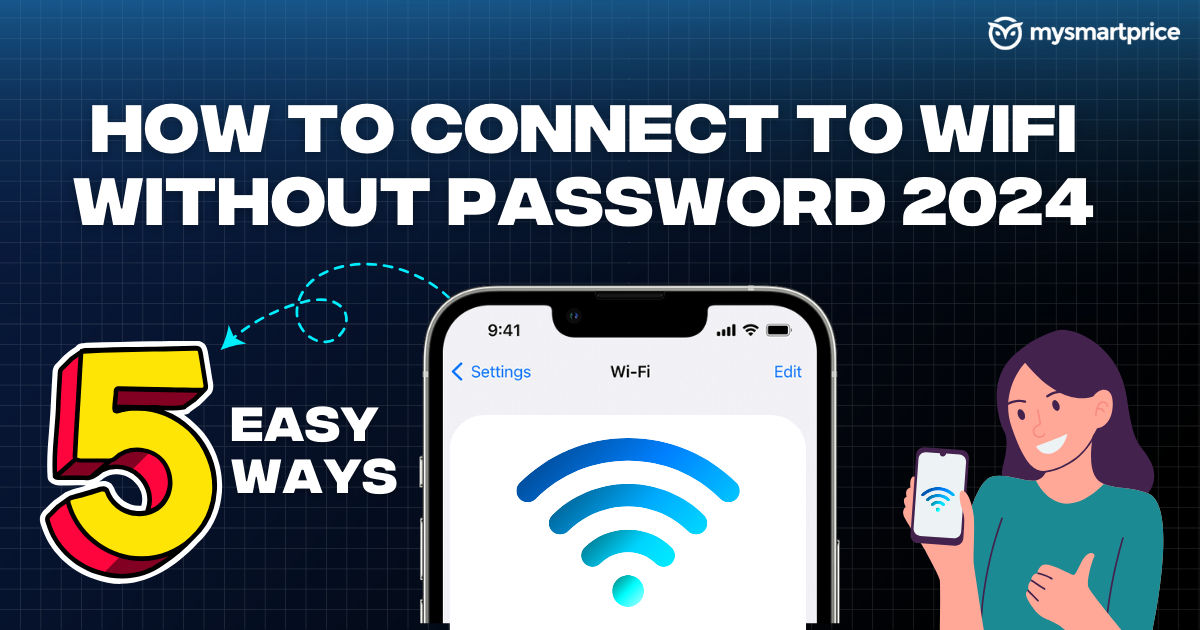
WiFi has become the mainstream method for accessing the internet at home and offices. However, connecting to a new network can be frustrating if you forget or don’t know the password. This becomes a bigger hassle when you want to share your WiFi connection with guests without actually revealing your password. In this guide, let’s look at five easy ways using which you can connect to WiFi without a password.
Connect WiFi Using a QR Code
Connecting to WiFi using a QR code is the easiest way to access a new network. You simply have to scan a QR code from your phone or laptop, after which your device instantly connects to the desired WiFi, without having to manually enter your password. Here are some ways using which you can generate a QR code for your WiFi network:
How to Generate WiFi QR Code
Most modern smartphones have the option to share WiFi passwords using a QR code. This option is available under Settings > WiFi > Clicking on the WiFi network name to which you are connected > Share QR. You can take a screenshot of this QR and share it with other members. Alternatively, you can also take a printout of this QR code and stick it on your desk, enabling easier access to your visitors.
If your phone does not support WiFi password sharing, then you can manually generate a custom QR using free websites like QR Code Generator.
Step 1: Select the WiFi option on the QR Code Generator website.
Step 2: Enter the SSID (name of your WiFi network) followed by the password. Both inputs are case-sensitive and you should enter the exact SSID, including any spaces or special symbols.
Step 3: Now use the ‘Generate QR Code’ button. Your WiFi QR code will be generated for free.

You can save this QR code as an image on your phone or computer, and share it with any member to help them connect to your WiFi network without sharing your password.
Connect WiFi Using WPS
WPS or WiFi Protected Setup is a traditional method which allows users to connect to a new WiFi network without needing a password. However, it requires your WiFi router to be compatible with WPS. Most routers have support for WPS in admin settings or the companion app. Let’s understand how you can configure WPS on a router.
Setup WPS on your WiFi Router
Step 1: Open your WiFi router’s settings page by using the admin URL (192.168.0.1 OR 192.168.1.1).
Step 2: Navigate to the WPS Settings menu. This option is available under Settings > Wireless > WPS, but it may vary depending on your router manufacturer.
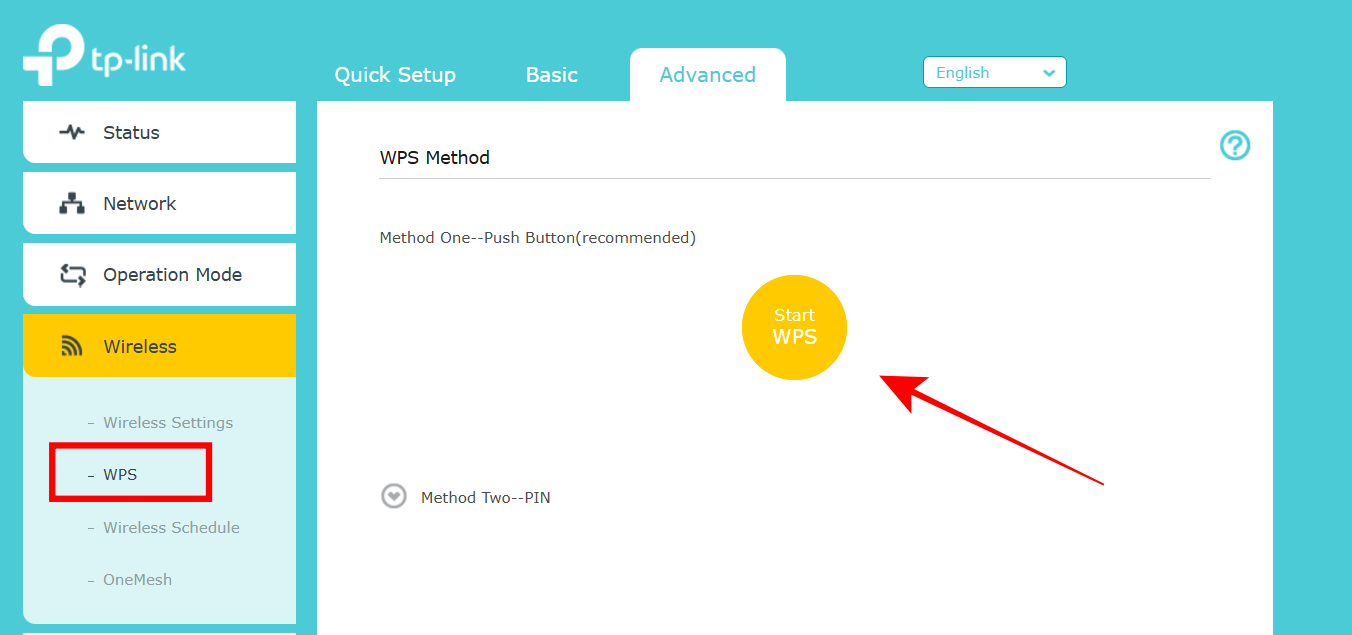
Step 3: Enable WPS on your router. Save the settings and close the admin page.
Connect any device to WiFi using WPS
Once WPS is enabled on your router, follow these steps to connect your phone, laptop, or any device to your WiFi network.
Step 1: Open WiFi Settings on your smartphone/laptop. Go to WPS and select WPS Connect. The exact options may vary by device.
Step 2: Press the physical WPS button on your WiFi router. This is located on the back side of most routers. You can also enable this setting from the admin page.

Your phone/laptop will automatically connect to the WiFi network within a few seconds.
Connect WiFi using NFC
Connecting to WiFi using NFC is similar to the QR code method. But this technique requires your smartphone to have NFC support. You also need to purchase NFC tags, which are available on Amazon, Flipkart, and other retailers starting from Rs 50.
Configure NFC Tag for WiFi
This process requires an Android phone.
Step 1: Download the NFC Tools app by wakdev from the Google Play Store.
Step 2: Navigate to the Tasks > Networks > WiFi.
Step 3: Add the exact SSID and password of your WiFi network.
Step 4: Enable NFC on your phone and bring it closer to the NFC tag.

Your NFC tag is now configured for your WiFi network.
How to connect your phone to Wifi using NFC
Step 1: Enable NFC on your phone.
Step 2: Bring your phone closer to the configured NFC tag.
Your phone will automatically connect to the WiFi network which was configured in the NFC tag.
Connect WiFi using Nearby Share
You can also connect to a WiFi network using Nearby Share (now renamed to Quick Share) which is available by default in most modern Android phones.
Step 1: Open WiFi Settings on the phone that is already connected to the WiFi network.
Step 2: Select the WiFi network and choose the Share button.
Step 3: Now tap on the Nearby button.
Step 4: Enable Nearby Share (Quick Share) on the recipient device. This setting is available in the quick settings panel.
Step 5: The sender can share the details of the WiFi network using Nearby Share, after which the second device will automatically get connected to the WiFi network.

Connect WiFi using DDP
DDP or Device Provisioning Protocol is also known as Easy Connect. It is certified by the WiFi Alliance and is a standardized process to share WiFi networks. It is similar to QR-based sharing on Android and iOS devices. Here’s how you can use it.
Step 1: Open the WiFi settings on your phone and choose the network to which you are connected.
Step 2: Select the Share button. A QR code will be displayed on your phone.
Step 3: Scan this QR code on any other device.

The desired device will get connected to the same WiFi network without needing a password. This method works on both Android and iOS phones.
FAQs related to connecting to WiFi without a password
Is it safe to connect to WiFi without a password?
As long as you are trying to access a known and verified source of WiFi, it is completely safe to connect to WiFi without a password using any of the methods mentioned in this guide. However, we do not recommend connecting to unknown WiFi networks as they pose a security threat to your device.
Why WPS is not working?
WPS is now considered a dated technology and has been phased out by the WiFi Alliance in favour of Easy Connect (DDP method). Hence, it might not work properly on the latest devices. If your device and router support WPS and it is still not working, you should reset the WPS settings from the admin page of your router.
Can I hack a WiFi password using a phone?
Hacking a WiFi password is technically possible on a rooted Android phone. However, it is illegal to hack a WiFi network as it is considered theft and trespassing and we strongly recommend against trying to do so.
The post How to Connect to WiFi Without Password 2024: 5 Easy Ways appeared first on MySmartPrice.