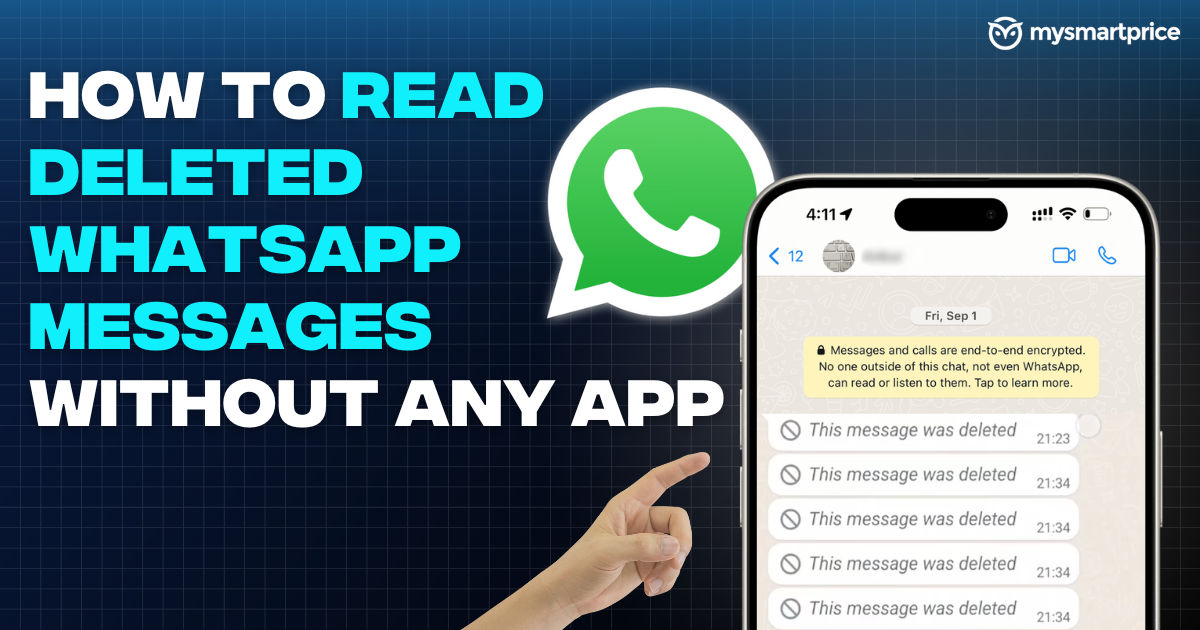
It’s a frustrating experience when someone deletes a WhatsApp message before you can even read it, and you are left with ‘This message was deleted‘. The curiosity can sometimes turn into anxiety. Did my partner finally confess their love towards me? Is my friend about to make a stupid decision in their life? And so on. In this guide, let’s look at four easy ways in which you can read a deleted WhatsApp message without using any app.
Read Deleted WhatsApp Messages on Android using Notification History
This is one of the easiest and simplest methods, but it only works on Android devices. All phones running Android 11 version and above have a built-in function called Notification History. It keeps a log of all the notifications that you receive on your phone. Here’s how you can access this history to read the deleted WhatsApp messages.
Step 1: Open the Settings app of your phone.
Step 2: Search for ‘Notification History’.
Step 3: Navigate through the list of apps and select WhatsApp.
Step 4: Look for the contact name who deleted the message. Here you can read the message which was retracted by the sender.

Note that for this feature to work, you need to keep the Notification History logs enabled on your phone. Depending on the device manufacturer, a history of up to 72 hours is available. However, if the deleted message is too long, you cannot read the entire message. This method does not let you recover deleted media files.
Read Deleted WhatsApp Messages on Android using Chat Backup
WhatsApp creates an auto-backup of all chats at 2:00 AM every day by default. If the sender deletes the message after the backup is created, you can recover it by restoring the chat backup. Here’s how you can do it.
Step 1: Delete/Uninstall the WhatsApp application on your phone.
Step 2: Re-install official WhatsApp from the Google Play Store.
Step 3: Set up the app on your phone using your registered phone number. You will get an option to restore your latest backup.
Step 4: Select the ‘Restore’ button and leave your phone aside. This process may take up to one hour, depending on the size of the backup.

Once the chat backup is restored, you can open the conversation and read the deleted WhatsApp message. Since the sender has already deleted it from their side, they cannot delete it again.
This method can also restore deleted media files, images, videos, audio, voice notes, and other documents if you have included media in your daily WhatsApp backup. However, the timing of the message getting deleted is crucial for this process to work. If the sender deletes the message before the auto-backup is created, then this method will not work.
Read Deleted WhatsApp Messages on iPhone using iCloud Backup
This process is similar to the backup restoration method on Android which we discussed above. Here’s how you can use iCloud backup to read deleted messages on iOS.
Step 1: Delete the WhatsApp app on your iPhone.
Step 2: Download WhatsApp again from the Apple App Store and sign in using your registered number.
Step 3: Select the ‘Restore Chat History’ option during the setup process.
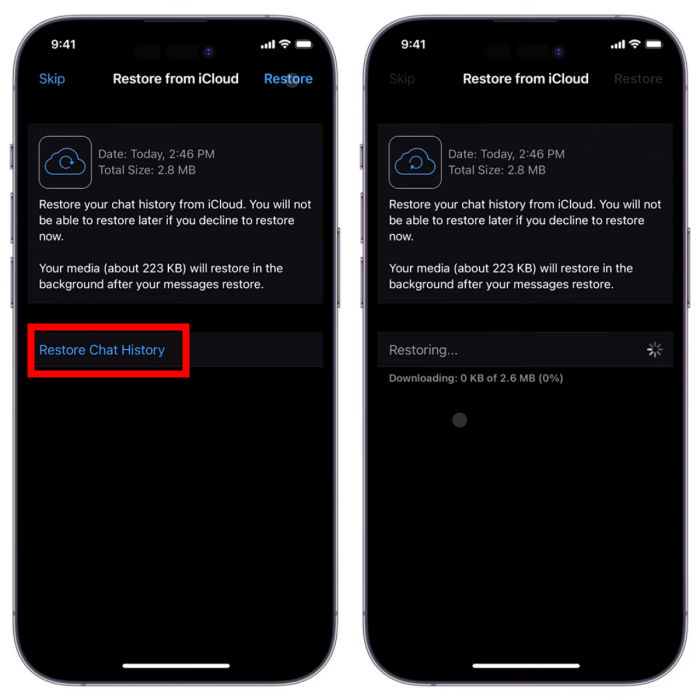
Leave your iPhone aside for a while, after which all of your backed-up messages will be restored. Just like the Android method, this process only works if the message was deleted after backup creation.
Read Deleted WhatsApp Messages on iPhone using iTunes
If you have set up an automatic iTunes backup of your iPhone, then you can use it to restore and read deleted WhatsApp messages. Note that this process will restore your entire iPhone, including other personal files, apps, etc.
Step 1: Download the latest version of iTunes on your Windows or macOS computer. Sign in using your Apple ID.
Step 2: Connect your iPhone to your computer using a USB cable. It works for iPhones with both lightning port and USB-C.
Step 3: Navigate to Summary > Backups on iTunes.
Step 4: Click on the ‘Restore Backup’ button.
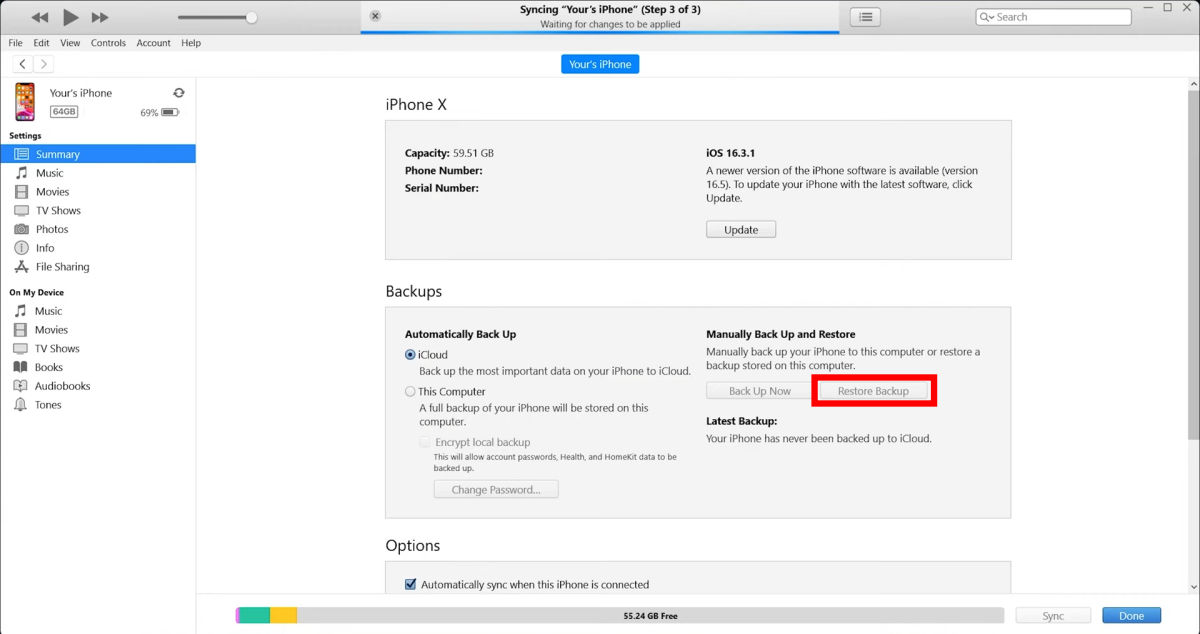
Your iPhone will be restored to the previous version of the entire backup. This will include all the deleted WhatsApp messages and media files if they were included in the backup.
FAQs related to Reading a Deleted WhatsApp Message
Can I restore a deleted message on WhatsApp?
Yes, you can restore a deleted message on WhatsApp by using the backup restoration method on both Android and iOS.
Is it safe to use third-party apps to read deleted messages on WhatsApp?
It is generally not recommended to use third-party apps to attempt to read a deleted WhatsApp message. This is because such apps require access to all notifications on your phone, including those from other apps. This can be risky as the third-party app can read your banking and other private notifications.
Can I restore deleted media files in WhatsApp?
Yes, you can restore deleted media files on WhatsApp by using the chat backup method. However, it only works if the files were included at the time of backup creation.
The post How to Read Deleted WhatsApp Messages Without Any App: 4 Easy Ways appeared first on MySmartPrice.