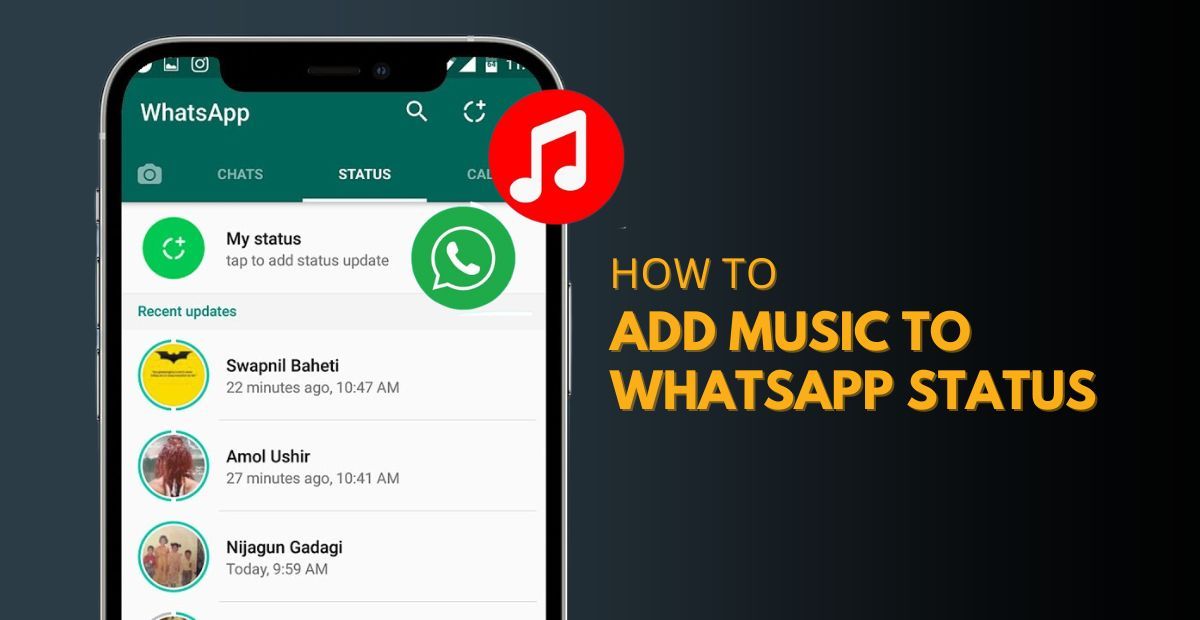
WhatsApp Statuses are a great way to share memories and moments with friends and family, and adding music can make it even better. Whether it's a favorite song, a special moment, or to set the mood, music can enhance your status. This guide will show you easy how to add music to WhatsApp status, from using the built-in recorder to video editing apps and Instagram. Let's get started and make your status more fun and memorable!
How to Add Music in WhatsApp Status Using the Built-in Recorder
WhatsApp makes it easy to add music to your status without any third-party apps. By using the built-in recorder, you can pair your favorite tunes with your video updates seamlessly. Here's how:
Step 1: Open WhatsApp and Navigate to the Updates Tab

- Launch WhatsApp on your phone.
- Go to the Updates tab and tap the pencil icon to start creating a new status.
Step 2: Play Your Desired Song

- Open your preferred music app and play the song you want to feature in your status.
- Switch back to WhatsApp.
Step 3: Record the Song Alongside Your Video
- On the WhatsApp status screen, long-press the microphone icon above your keyboard to start recording.
- Capture the section of the song you want to share.
Step 4: Preview and Post
- Tap the play icon to preview your recording.
- If satisfied, tap the send icon to post. If not, delete and re-record as needed.
This method is quick and simple, allowing you to add a personal touch to your WhatsApp Status without any additional tools.
How to Add Music in WhatsApp Status Using a Video Editing App
If you're looking for more control over the music and visuals in your WhatsApp Status, a video editing app is a great choice. Apps like InShot offer user-friendly tools to add music to videos or photos. Follow these steps:
Step 1: Download and Open a Video Editing App

- Download any video editing app of your choice.
- Open the app and select Video to start your project.
Step 2: Add Your Video or Photo
- Import the video or photo you want to use for your WhatsApp Status.
- Go to the Music tab in the toolbar.
Step 3: Add Music

- Browse through the app's song library or upload your own music.
- Select your desired track and tap Use to add it to your video.
- Use additional features like the Effects tab to enhance your creation.
Step 4: Export and Upload
- Save and export your edited video to your phone.
- Open WhatsApp > Status, tap the plus icon and upload the video.
- Post your status by clicking the Send button.
Other apps like KineMaster and YouCut also work well for adding music, offering similar steps and features.
How to Add Music to WhatsApp Status via Instagram
Instagram's music sticker feature provides another way to add music to your WhatsApp Status. Here's how:
Step 1: Create a New Instagram Story

- Open Instagram and tap your profile picture to create a new story.
- Select the video or photo you want to use.
Step 2: Add Music

- Tap the sticker icon and choose the Music option.
- Pick a song from Instagram's library and add it to your story.
Step 3: Share to WhatsApp
- Post the story on Instagram.
- Copy the link and share it on WhatsApp as a status update.
This method works best if you're an active Instagram user.
How to Add Music to WhatsApp Status on PC
For desktop users, video editing software provides a powerful way to create music-filled WhatsApp Status updates. VideoProc Vlogger is one such tool, ideal for both beginners and experts.
Step 1: Install VideoProc Vlogger

- Download and install the software on your Windows or macOS computer.
- Launch it and create a new project.
Step 2: Import Media

- Click the + icon to upload your video and music files.
- Drag and drop the media files into the timeline.

Step 3: Edit Audio and Video

- Use the Audio Editor to adjust volume, add fade effects, or enhance audio quality.
- Apply any additional video effects as needed.
Step 4: Export and Upload
- Export the final video and transfer it to your phone.
- Open WhatsApp and upload it as your status.
Adding music to your WhatsApp Status is an easy way to make your updates more engaging. Whether you're using WhatsApp's built-in tools, a video editing app, or desktop software, the steps above can help you create dynamic, music-enhanced statuses that stand out. Experiment with different methods to find the one that works best for you!
FAQs
Can I add music to my WhatsApp Status without any apps?
Yes, you can use WhatsApp's built-in recorder to play music from your phone and record it along with your video.
What apps can I use to add music to my WhatsApp Status?
Apps like InShot, KineMaster, and YouCut are great for adding music and editing videos for your status.
Can I add music from Instagram to my WhatsApp Status?
Yes, create an Instagram Story with music and share it to WhatsApp as your status.
How can I add music to my WhatsApp Status on a PC?
Use video editing software like VideoProc Vlogger to combine music and videos, then transfer the edited file to your phone to upload.
Are there any free tools to add music to WhatsApp Status?
Many apps like InShot and YouCut offer free versions with music and editing features. You can also use the built-in WhatsApp recorder for free.
The post How to Add Music to WhatsApp Status Videos appeared first on MySmartPrice.