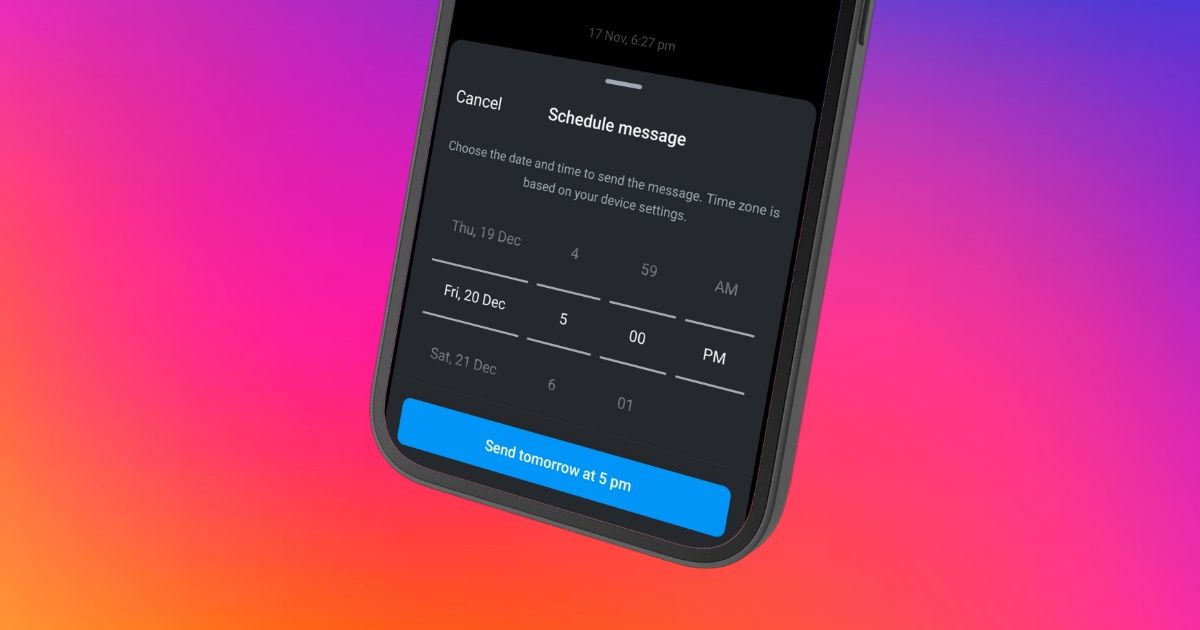
Never forget your BFF’s birthday again! You can now schedule messages on Instagram, thanks to the new Schedule DM feature. Instagram quietly launched this functionality, making it available for all globally. In this article, we’ll cover everything you need to know.
Schedule Direct Messages on Instagram: What is it?
The schedule DM feature is a new functionality that allows you to schedule messages in advance. You can access this feature by tapping and holding the send button in any direct message conversation.

You can schedule messages up to 29 days in advance. Instagram displays a scheduled message banner in the chat until the scheduled message is sent. You can tap this banner to view all scheduled messages in that conversation.
This feature is valuable for regular Instagram users and creators who want to send messages at optimal times, coordinate with people in different time zones, or ensure they never miss important occasions like birthdays. Businesses can also utilize this feature to communicate with customers during working hours, making it especially useful if Instagram is your primary communication platform.
How to Schedule Messages on Instagram?
Let’s check out how to schedule DMs on Instagram:
- Open Instagram and open a chat in DM.
- Type the message you want to schedule.
![]()
- Press and hold the send button.
- The schedule message popup will appear.
![]()
- Select the date and time when you want the message to be sent.
![]()
- Tap the Send button.
The message will be sent automatically at the scheduled time, even if you’re not online on Instagram.
How to Delete a Scheduled DM on Instagram?
Sometimes, you might need to delete the messages you scheduled on Instagram. Here's how you can do that:
- Open the chat on Instagram where you scheduled a message.
- Tap the ‘scheduled message’ banner.
![]()
- This will reveal all the scheduled messages in the chat.
![]()
- Tap and hold on to the scheduled message.
- Once the pop-up that appears, tap Delete.
![]()
- The scheduled message will be deleted.
![]()
Additionally, you can choose to send a scheduled message immediately by tapping the Send Now button in the same popup menu.
The post Instagram Schedule Message: What is it, How to Schedule DMs, and More appeared first on MySmartPrice.






